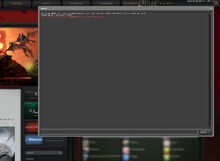
An open console on a player's starting screen.
▶️
They call me Tiny.
This article is a stub. As such, it is not complete.
You can help Dota 2 Wiki by expanding it.
This article was last edited by Bu3ny on 06-Sep-2023 14:46.
This article was last edited by Bu3ny on 06-Sep-2023 14:46.
The console is a command line user interface that allows the user to modify, customize or interact with Dota 2 using lines of text (commands). It is hidden from players by default, but can be activated in the Steam Launch Options.
Access
The console can be enabled within the game options, under advanced options in the "game" section.
An alternative way:
- Open the Steam client
- Navigate to Library tab
- Right click Dota 2
- Select Properties
- Navigate to General tab
- Click Set Launch Options...
- Enter -console in the text field
- Run Dota 2
- Hit the console hotkey (Default is \)
Using the console
▶️
They call me Tiny.
This article is a stub. As such, it is not complete.
You can help Dota 2 Wiki by expanding it.
This article was last edited by Bu3ny on 06-Sep-2023 14:46.
This article was last edited by Bu3ny on 06-Sep-2023 14:46.
You can find a list of console commands here. However, editing commands in the console is not saved, so you have to edit it every time, when you launch the game. You can create a file named autoexec.cfg in ...\Steam\steamapps\common\dota 2 beta\game\dota\cfg and add some commands there. They will then be executed every time you start the game.
See also
| |||||||||||||||||||||||
